
Laptop-TO-LCD TV Hands-on Example:
I am going to connect the following laptop and LCD TV:
1. Compaq Presario (Model: CQ50 115NR).
2. Samsung 40in LCD TV (Model: LN40A550).
Note: The example setup I am going to show would follow the same steps, as if I were connecting the LCD TV to a desktop computer.
The laptop uses a NVIDIA GeForce 8200M G graphics card and is running MS Windows Vista Home Edition (32-bit). Also, the laptop has only a VGA output port (no HDMI, DVI or S-Video ports). Since my cable connection options are limited, I am going to use a D-SUB cable to connect the Samsung LCD TV to the Compaq Presario laptop.

Image 1: Compaq Presario Laptop

Image 2: Samsung 40" LCD TV
First, I verified that my graphics card driver was up-to-date.

Image 3: LCD TV Rear Panel
I powered down my laptop and turned off the TV. I then physically connected the laptop and TV using the D-Sub cable.

Image 4: VGA Cable connected to LCD TV Rear Panel
Next, I used a 6 ft 3.5mm mini-stereo audio cable for the audio connection. I plugged one end into the audio jack on the TV and the other end into the headphones jack on the front of the laptop.

Image 5: VGA Cable connected to Laptop
I turned on the TV and using the TV Input button on my remote changed the source input to PC.
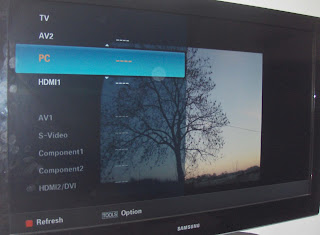
Image 6: TV Input Changed to PC option
Next, I powered up my laptop and the login screen immediately appeared on the LCD TV as well as the laptop. Surprisingly, the clarity of the Windows Desktop on the LCD TV was remarkably good, without any adjustments. Also, there was no over- or under-scanning.
After I logged on to the laptop, a popup window stated that the system had detected another display and it gave me options for configuring my displays. It allowed me to set the NVIDIA nView display mode to use:
1. Only use one display (Single).
2. The same on both displays (Clone).
3. Configured independently from each other (DualView).
I applied option three. My laptop display is set as primary and the Samsung display defaults as secondary. See Figure 1 below. [Click on image to enlarge].
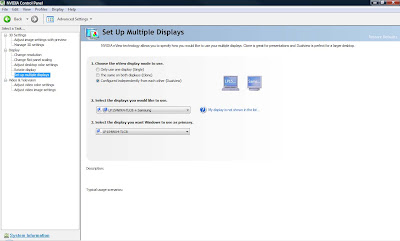
Figure 1: Setup Multiple Displays
I brought up the NVIDIA Control Panel and verified that the Refresh Rate was set to 60 Hertz. Also, the laptop display resolution is set to the native (maximum) value of 1200x800 and the LCD TV display resolution of 1920x1080. See Figure 2 below. [Click on image to enlarge].
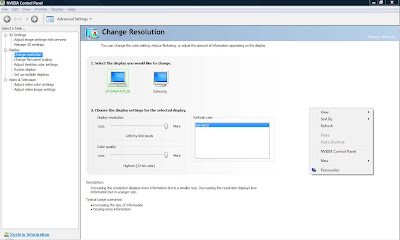
Figure 2: Resolution
As configured now, the dual display setup works well. I ran a few applications on both displays and it is great!
Below is a screenshot of the laptop desktop (left) and LCD TV display (right). The LCD TV displays the Windows Media Player application running in full screen mode. [Click on image to enlarge].
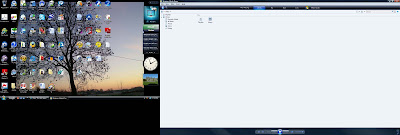
Image 7: Laptop and LCD TV Screen shots
I think that has to be one of the best system configurations to run smoothly for me, without any major troubleshooting.
Previous>>
___




No comments:
Post a Comment